Description
Introduction to Business Central
Built and optimized for small and medium businesses, Dynamics 365 Business Central is an application for companies that have outgrown their entry-level business applications.
Growing businesses often outgrow their basic accounting software or legacy enterprise resource planning (ERP) systems that are unable to handle increased inventory and transactions, lack integration with other line-of-business systems, and have reporting limitations. Businesses are also challenged with the logistics of providing services that have more scalability, increased mobility, and availability in the cloud.
The following are the typical features of a cloud end-to-end business solution system:
- Cloud based
- Common database
- Supporting multiple business domains
- Integrated and modular functionalities
- Real-time availability of data
- Job roles and authorization
All these distinctive cloud end-to-end business solution features are within Business Central, which empowers you and your organization to connect your financials, sales, projects, and service and operations.
With Business Central, you can manage your financials, automate and secure your supply chain, sell smarter, improve customer service and project performance, and optimize your operations.
Business Central connects people and processes with a single, unified, and comprehensive cloud solution and provides organizations with an end-to-end view of their businesses.
As the following illustration shows, Business Central automatically pulls systems and processes together, enabling users to manage financials, sales, service, and operations.
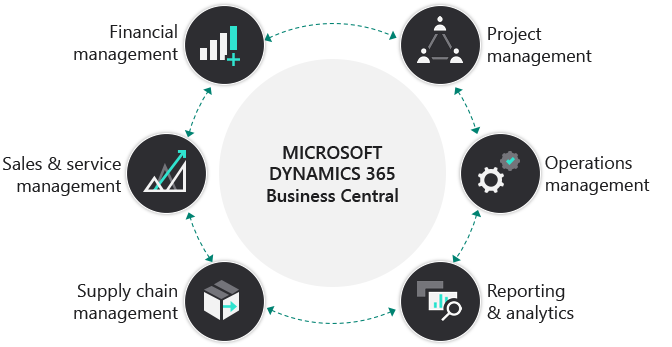
Business Central allows organizations to:
- Work from the cloud.
- Have access to the most current, accurate data to make the most informed decisions possible.
- Make data instantly available at any place on any device after it has been entered in the system.
- Share data quickly and easily with key people throughout the company.
- Increase visibility across supply chains to gain greater control over purchasing processes.
- Maximize revenue opportunities and better serve customers with built-in recommendations, budgets, and progress monitoring of projects with real-time data on available resources.
- Accelerate financial close and report with accuracy, while helping to ensure compliance.
- Streamline manufacturing and warehousing operations to deliver products on time and reduce costs.
- Connect through Microsoft AppSource with third-party applications to effectively run their businesses, including payroll, banking, CRM, and other industry-specific systems.
- Help protect the mass of information from unauthorized access with advanced security systems and settings.
- Integrate with other Microsoft cloud services including Microsoft 365.
Explore the relationship management functionality
The relationship management features of Business Central help you manage and support your sales efforts. With these features, you have access to complete and accurate information so that you can focus your interactions on preferred customer/contact segments.
Good sales and marketing practices are all about how to make the best decisions at the right time. Business Central provides a precise and timely overview of your contact information so that you can serve your prospective customers more efficiently and increase customer satisfaction.
Contacts
Contacts are the master data in relational management. They represent people or companies and enable you to store and maintain information that you typically need for marketing-related activities. With Business Central, you can register opportunities and quotes for contacts, synchronize contacts with customers and vendors, and manage duplicate contacts.
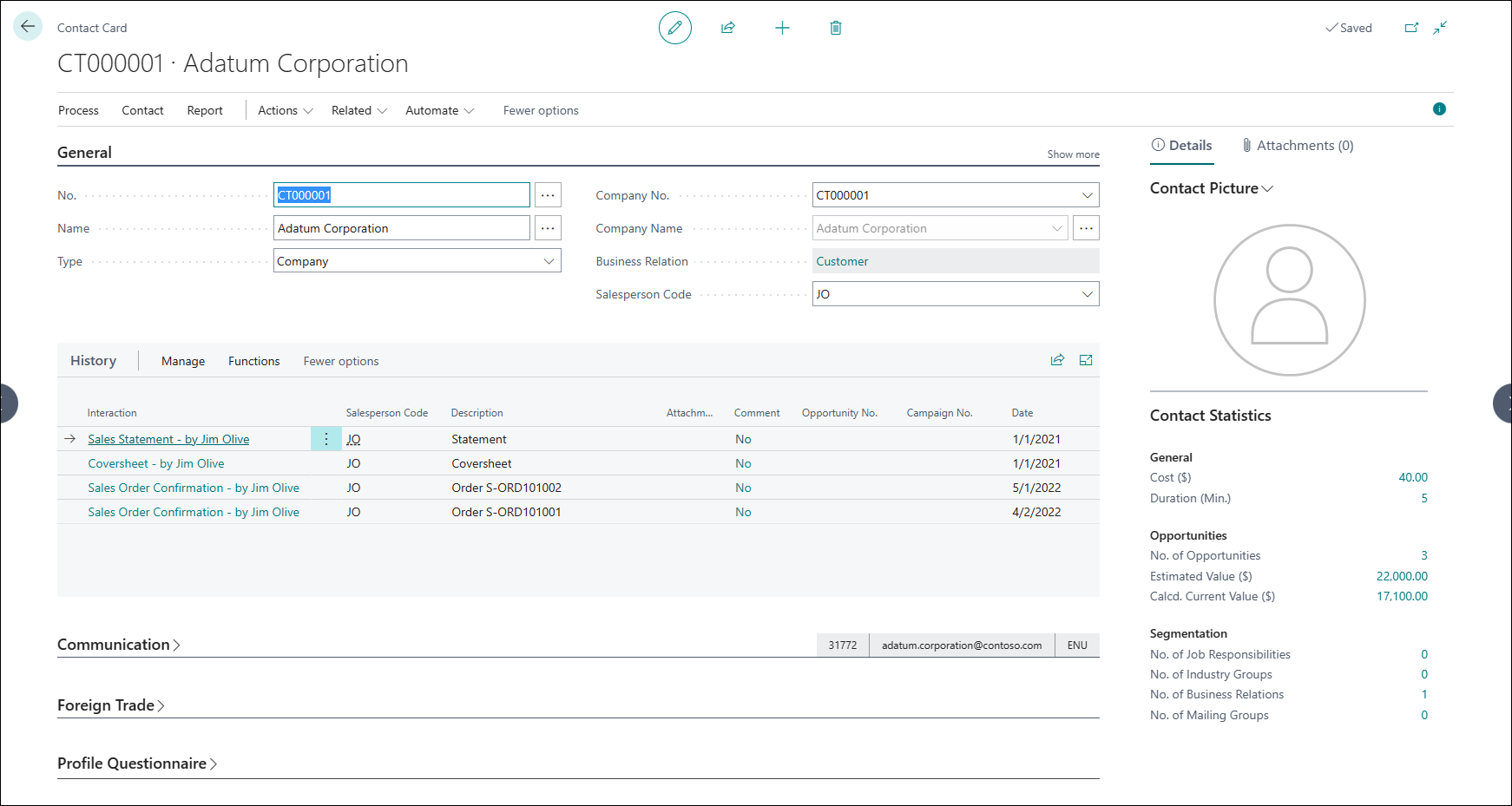
Segmentation
Segments are groups of contacts that are selected according to specific criteria. Business Central allows you to use contact information for segmentation. You can save and re-use segmentation criteria to group contacts.
Opportunity Management
With relational management in Business Central, you can keep track of sales opportunities, section your sales processes into different stages, and use this information to manage your sales opportunities.
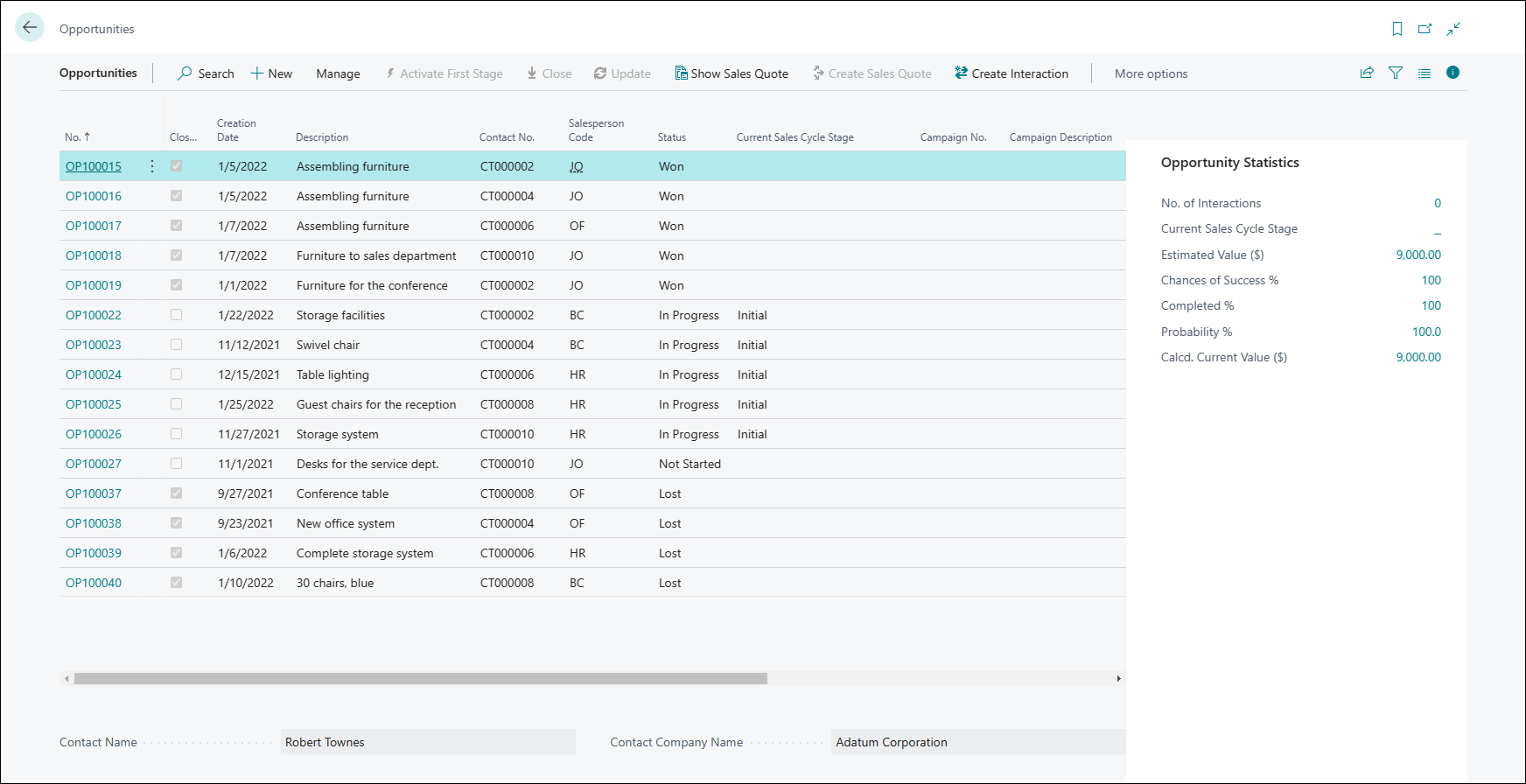
Sales quotes can be linked to opportunities. Opportunity management allows you to manage your customer journey and sales pipeline.
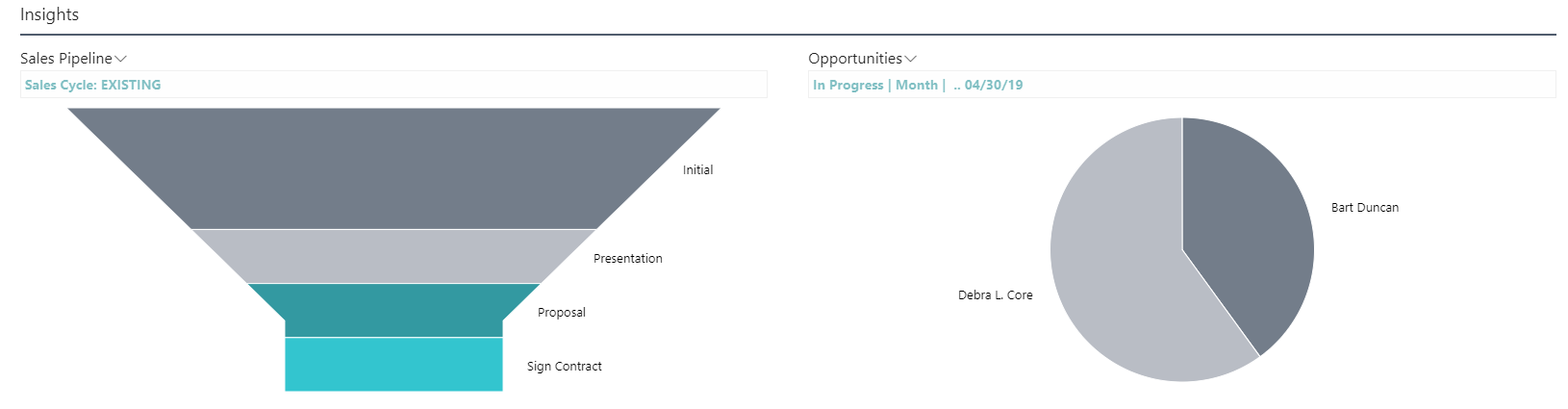
Campaigns
A campaign is any sort of activity that involves contacts. It can be anything from sending out catalogs and special offers to organizing a special event. You can organize campaigns based on segments of your contacts that you define, and then record contact responses to campaigns as interactions.
Interactions
Relational management not only supports contacts management, but also helps you keep track of interactions with your contacts. You can track interactions like phone calls, invites, and emails as interaction, in addition to tracking documents like sales quotes, orders, reminders, invoices, and many other documents that are used within the business solution.
Dynamics 365 Sales integration
You can integrate with Dynamics 365 Sales in a few simple steps to synchronize your data, including sales orders, item availability, units of measure, and currencies.
Use Dynamics 365 Sales with Business Central
If you use Dynamics 365 Sales for customer engagement, you can enjoy seamless integration in the lead-to-cash process by using Business Central for backend activities such as processing orders, managing inventory, and doing your finances.
Before you can use the integration capabilities, your system administrator must set up the connection and define users in Dynamics 365 Sales.
Integrating the applications lets you access data in Sales from Business Central, and in some cases the other way around. You can work with and synchronize data that both services have in common, such as customers, contacts, and sales information, and keep the data up to date in both applications.
For example, a salesperson in Dynamics 365 Sales can use the price lists from Business Central when they create a sales order. When they add the item to the sales order line in Dynamics 365 Sales, they can see the inventory level (availability) of the item from Business Central.
Conversely, order processors in Business Central can handle sales orders that are automatically or manually transferred from Dynamics 365 Sales. For example, they can create and post sales order lines for items or resources that were entered in Dynamics 365 Sales as write-in products.
The assisted setup guide lets you choose the data to synchronize. Later, you can also set up synchronization for specific records. This is referred to as coupling. For example, you can couple a specific account in Dynamics 365 Sales with a specific customer in Business Central.
You can also create (and couple) an account in Dynamics 365 Sales based on, for example, a customer record in Business Central using Create Account in Dynamics 365 Sales, or vice versa, using Create Customer in Business Central.
To synchronize data between Business Central and Dynamics 365 Sales, you must first couple records. For example, if you want to see accounts in Dynamics 365 Sales as customers in Business Central, you must couple the two types of records. To do that, on the Customers list page in Business Central, use the Set Up Coupling action. Then specify which Business Central customers to match to which accounts in Dynamics 365 Sales.
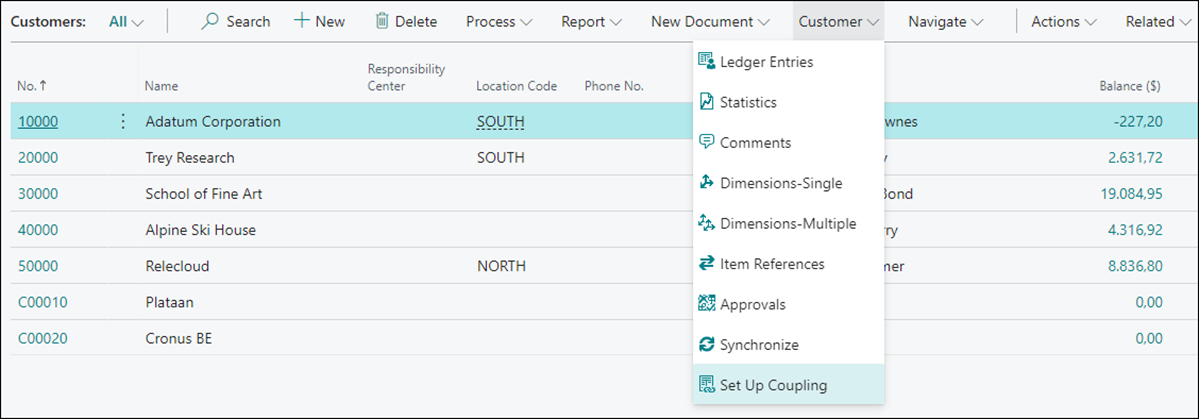
Besides setting up coupling manually, you can also use the assisted setup guide and select the data to synchronize. With the synchronization between Business Central and Dynamics 365 Sales, you can do the following, among other things:
- Handle sales order data: Sales orders that people submit in Dynamics 365 Sales will be automatically transferred to Business Central if you select the Automatically Create Sales Orders option on the Microsoft Dynamics 365 Connection Setup page.
- Handle sales quote data: Sales quotes that are activated in Dynamics 365 Sales will be transferred to Automatically Process Quotes in Business Central if you select the option on the Microsoft Dynamics 365 Connection Setup page.
- Handle posted sales invoices, customer payments, and statistics: When you invoice a sales order, you can transfer the posted sales invoice to Dynamics 365 Sales if you select the Create Invoice in Dynamics 365 Sales option on the Posted Sales Invoice page. Posted invoices are transferred to Dynamics 365 Sales with the status, Billed.When a customer payment is received for a sales invoice in Business Central, the sales invoice status will be changed to Paid with the Status Reason field set to Partial, if partially paid, or Complete if completely paid. This happens when you select the Update Account Statistics action on the customer page in Business Central. The Update Account Statistics function will also refresh values, such as the Balance and Total Sales fields in the Business Central Account Statistics FactBox in Dynamics 365 Sales.
- Handle sales prices: You can synchronize sales prices apply to all customers or to a specific customer price group.
We are happy to help!
Our advisors are here to help you chart a course to success. They can answer all your Salesforce-related questions, including topics like:
- Our entire product portfolio
- Pricing information
- Implementation and adoption planning
If you need technical support for your projects simply reach us at contact@bizsoft.com.sg or fill out the form below and we’ll be in touch shortly.










Reviews
There are no reviews yet.