Description
The business world is increasingly data driven. Small and large businesses alike use data to make decisions about sales, hiring, goals, and all areas for which they have data. While most businesses have access to data of one type or another, it can be intimidating to try to understand without a background in data analytics or statistics. Even if you do understand the data, a challenge may arise in displaying the data in an easy to understand way and communicating it to other relevant people. Power BI takes the intimidation and hassle out of data analysis and visualization. By connecting to one or more of the hundreds of existing data sources and using a secure, easy to understand interface, you can quickly and simply interact with and understand your data to influence all business systems.
Get self-service analytics at enterprise scale
Reduce the added cost, complexity, and security risks of multiple solutions with an analytics platform that scales from individuals to the organization as a whole.
Use smart tools for strong results
Find and share meaningful insights with hundreds of data visualizations, built-in AI capabilities, tight Excel integration, and pre-built and custom data connectors.
Help protect your analytics data
Keep your data secure with industry-leading data security capabilities including sensitivity labeling, end-to-end encryption, and real-time access monitoring.

What is Power BI?
From customer and employee data, metrics for company goals, to sales and acquisitions, business are drowning in data, but this data is only as good as your ability to interpret and communicate its meaning. That’s where Power BI (Business Intelligence) comes into play.
Microsoft Power BI is a collection of software services, apps, and connectors that work together to turn your unrelated sources of data into coherent, visually immersive, and interactive insights. Whether your data is a simple Microsoft Excel workbook, or a collection of cloud-based and on-premises hybrid data warehouses, Power BI lets you easily connect to your data sources, clean, and model your data without affecting the underlying source, visualize (or discover) what’s important, and share that with anyone or everyone you want.
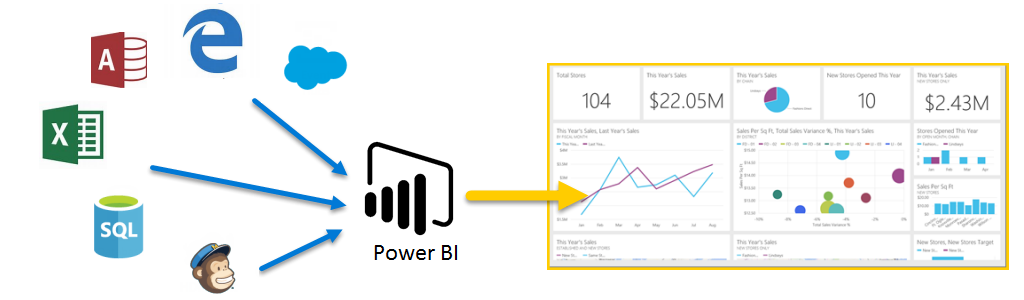
The parts of Power BI
Power BI consists of a Microsoft Windows desktop application called Power BI Desktop, an online SaaS (Software as a Service) service called the Power BI service, and mobile Power BI apps that are available on phones and tablets.
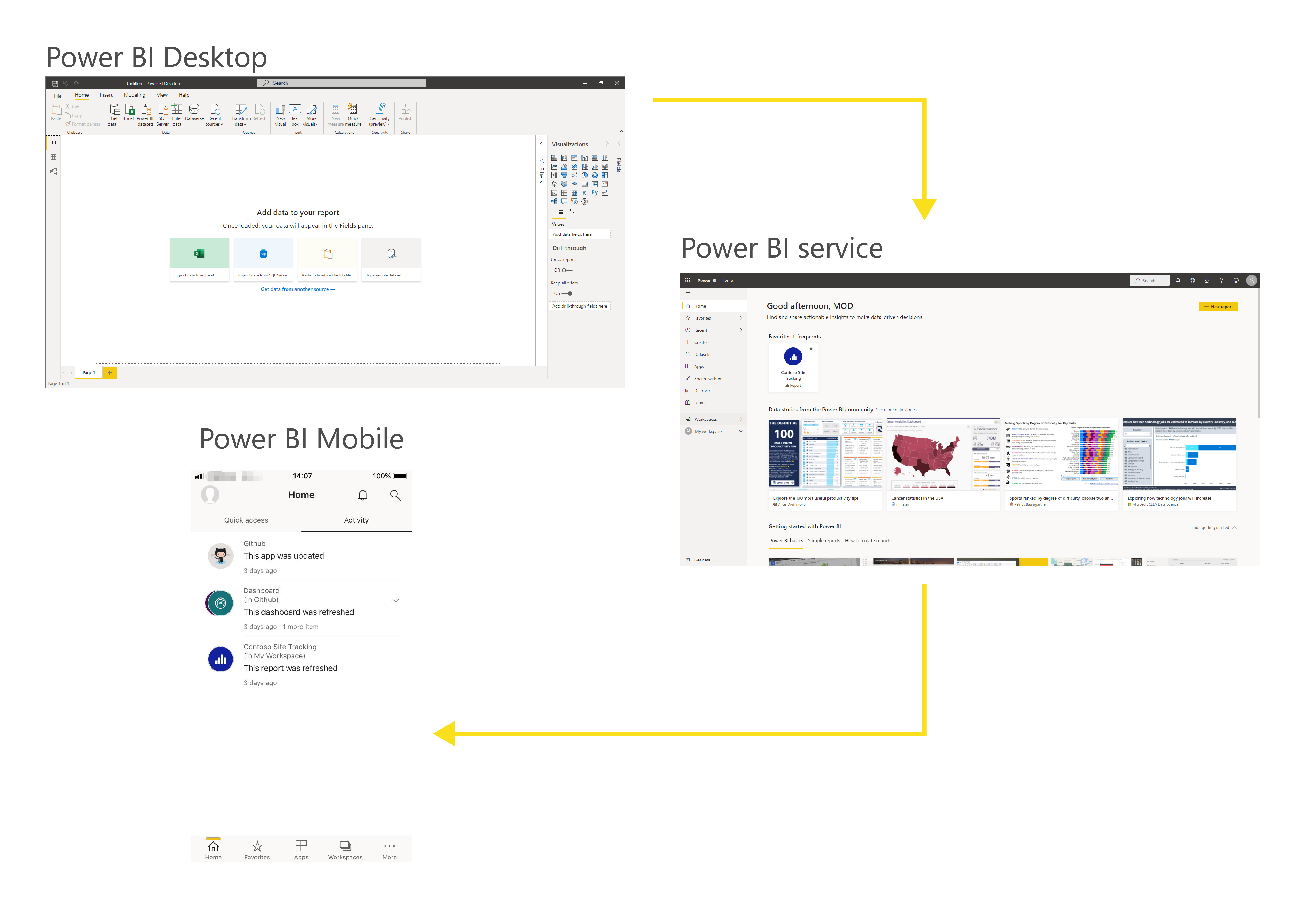
These three elements — Desktop, the service, and Mobile apps—are designed to let people create, share, and consume business insights in the way that serves them, or their role, most effectively.
Power BI concepts
The major building blocks of Power BI are: datasets, reports, and dashboards. They are all organized into workspaces, and they are created on capacities.
Capacities
Capacities are a core Power BI concept representing a set of resources used to host and deliver your Power BI content. Capacities are either shared or dedicated. A shared capacity is shared with other Microsoft customers, while a dedicated capacity is fully committed to a single customer. Dedicated capacities require a subscription. By default, workspaces are created on a shared capacity.
Workspaces
Workspaces are containers for dashboards, reports, datasets, and dataflows in Power BI. There are two types of workspaces: My workspace and workspaces.
- My workspace is the personal workspace for any Power BI customer to work with your own content. Only you have access to your My workspace. You can share dashboards and reports from your My Workspace. If you want to collaborate on dashboards and reports, or create an app, then you want to work in a workspace.
- Workspaces are used to collaborate and share content with colleagues. You can add colleagues to your workspaces and collaborate on dashboards, reports, and datasets. With one exception, all workspace members need Power BI Pro licenses.
Workspaces are also the places where you create, publish, and manage apps for your organization. Think of workspaces as staging areas and containers for the content that will make up a Power BI app. So what is an app? An app is a collection of dashboards and reports built to deliver key metrics to the Power BI consumers in your organization. Apps are interactive, but consumers cannot edit them. App consumers, the colleagues who have access to the apps, do not necessarily need Pro licenses.
Datasets
A dataset is a collection of data that you import or connect to. Power BI lets you connect to and import all sorts of datasets and bring all of it together in one place. Datasets can also source data from dataflows.
Datasets are associated with workspaces and a single dataset can be part of many workspaces. When you open a workspace, the associated datasets are listed under the Datasets tab. Each listed dataset represents a collection of data, for example, a dataset can contain data from an Excel workbook on OneDrive, an on-premises SSAS tabular dataset, and/or a Salesforce dataset. There are many different data sources supported. Datasets added by one workspace member are available to the other workspace members with an admin, member, or contributor role.
Shared Datasets
Business intelligence is a collaborative activity. It’s important to establish standardized datasets that can be the ‘one source of truth.’ Discovering and reusing those standardized datasets is key. When expert data modelers in your organization create and share optimized datasets, report creators can start with those datasets to build accurate reports. Your organization can have consistent data for making decisions, and a healthy data culture. To consume these shared datasets just choose Power BI datasets when creating your Power BI report.
Reports
A Power BI report is one or more pages of visualizations such as line charts, maps, and treemaps. Visualizations are also called visuals. You can create reports from scratch within Power BI, import them with dashboards that colleagues share with you, or Power BI can create them when you connect to datasets from Excel, Power BI Desktop, databases, and SaaS applications. For example, when you connect to an Excel workbook that contains Power View sheets, Power BI creates a report based on those sheets. And when you connect to a SaaS application, Power BI imports a pre-built report.
There are two modes to view and interact with reports: Reading view and Editing view. When you open a report, it opens in Reading view. If you have edit permissions, then you see Edit report in the upper-left corner, and you can view the report in Editing view. If a report is in a workspace, everyone with an admin, member, or contributor role can edit it. They have access to all the exploring, designing, building, and sharing capabilities of Editing view for that report. The people they share the report with can explore and interact with the report in Reading view.
When you open a workspace, the associated reports are listed under the Reports tab. Each listed report represents one or more pages of visualizations based on only one of the underlying datasets. To open a report, select it.
When you open an app, you are presented with a dashboard. To access an underlying report, select a dashboard tile (more on tiles later) that was pinned from a report. Keep in mind that not all tiles are pinned from reports, so you may have to click a few tiles to find a report.

By default, the report opens in Reading view. Just select Edit report to open it in Editing view (if you have the necessary permissions).
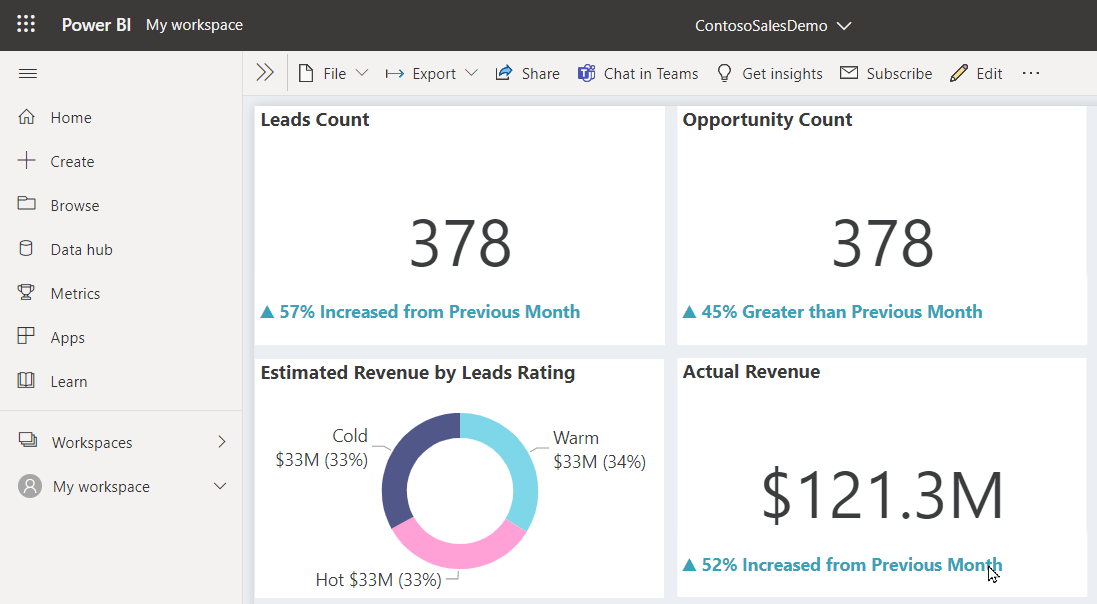
Dashboards
A dashboard is something you create in the Power BI service or something a colleague creates in the Power BI service and shares with you. It is a single canvas that contains zero or more tiles and widgets. Each tile pinned from a report or from Q&A displays a single visualization that was created from a dataset and pinned to the dashboard. Entire report pages can also be pinned to a dashboard as a single tile. There are many ways to add tiles to your dashboard; too many to be covered in this overview topic.
Why do people create dashboards? Here are just some of the reasons:
- to see, in one glance, all the information needed to make decisions.
- to monitor the most-important information about your business.
- to ensure all colleagues are on the same page, viewing and using the same information.
- to monitor the health of a business or product or business unit or marketing campaign, etc.
- to create a personalized view of a larger dashboard and show all the metrics that matter to them.
When you open a workspace, the associated dashboards are listed under the Dashboards tab. To open a dashboard, select it. When you open an app, you will be presented with a dashboard. If you own the dashboard, you will also have edit access to the underlying dataset(s) and reports. If the dashboard was shared with you, you will be able to interact with the dashboard and any underlying reports but will not be able to save any changes.
Template Apps
The new Power BI template apps enable Power BI partners to build Power BI apps with little or no coding and deploy them to any Power BI customer. As a Power BI partner, you create a set of out-of-the-box content for your customers and publish it yourself.
You can build template apps that allow your customers to connect within their own accounts. As domain experts, they can unlock the data in a way that is easy for their business users to consume.
Template apps are submitted to the Partner center to become publicly available in the Power BI Apps marketplace and on Microsoft AppSource. If you’re interested in creating template apps yourself for distribution outside your organization, see Create a template app in Power BI.
We are happy to help!
Our advisors are here to help you chart a course to success. They can answer all your Salesforce-related questions, including topics like:
- Our entire product portfolio
- Pricing information
- Implementation and adoption planning
If you need technical support for your projects simply reach us at contact@bizsoft.com.sg or fill out the form below and we’ll be in touch shortly.











Reviews
There are no reviews yet.