Microsoft Dynamics 365 Finance and Operations allows adding a new dimension to an existing account structure.
Go to General ledger > Chart of accounts > Dimensions > Financial dimensions > Click ‘+New’
- Under ‘Use values from,’ select where the values should come from
- In the ‘Dimension name’ field, enter the name of the new dimension
- Select ‘Dimension value’ to create a dimension
- After creating the dimension values, click ‘Activate’ ! Prior to activating a financial dimension, the system must be in maintenance mode.
You will also have to update your account structure.
Go to: General ledger > Chart of accounts > Structures > Configure account structures
Choose the account structure you will work on and click the edit button. Validate the account structure after you finish the changes and activate.
Our experience shows that adding a new dimension to an existing account structure can cause a lot of errors. The main reason for this is that existing transactions that are not closed are considered invalid after you made changes to the account structure. The error message looks like this:
“Changes have been made to combination xxx since the combination was last used. The combination must be re-validated to be used.”
The first step to solve the issue should be:
Re-validate the account structures for the affected account (s).
- Click General ledger > Chart of accounts > Structures > Configure account structures
-
Select the Account Structure that affected the account number is listed under.
-
Click Edit.
-
Click Validate.
-
Perform these steps for all account structures.


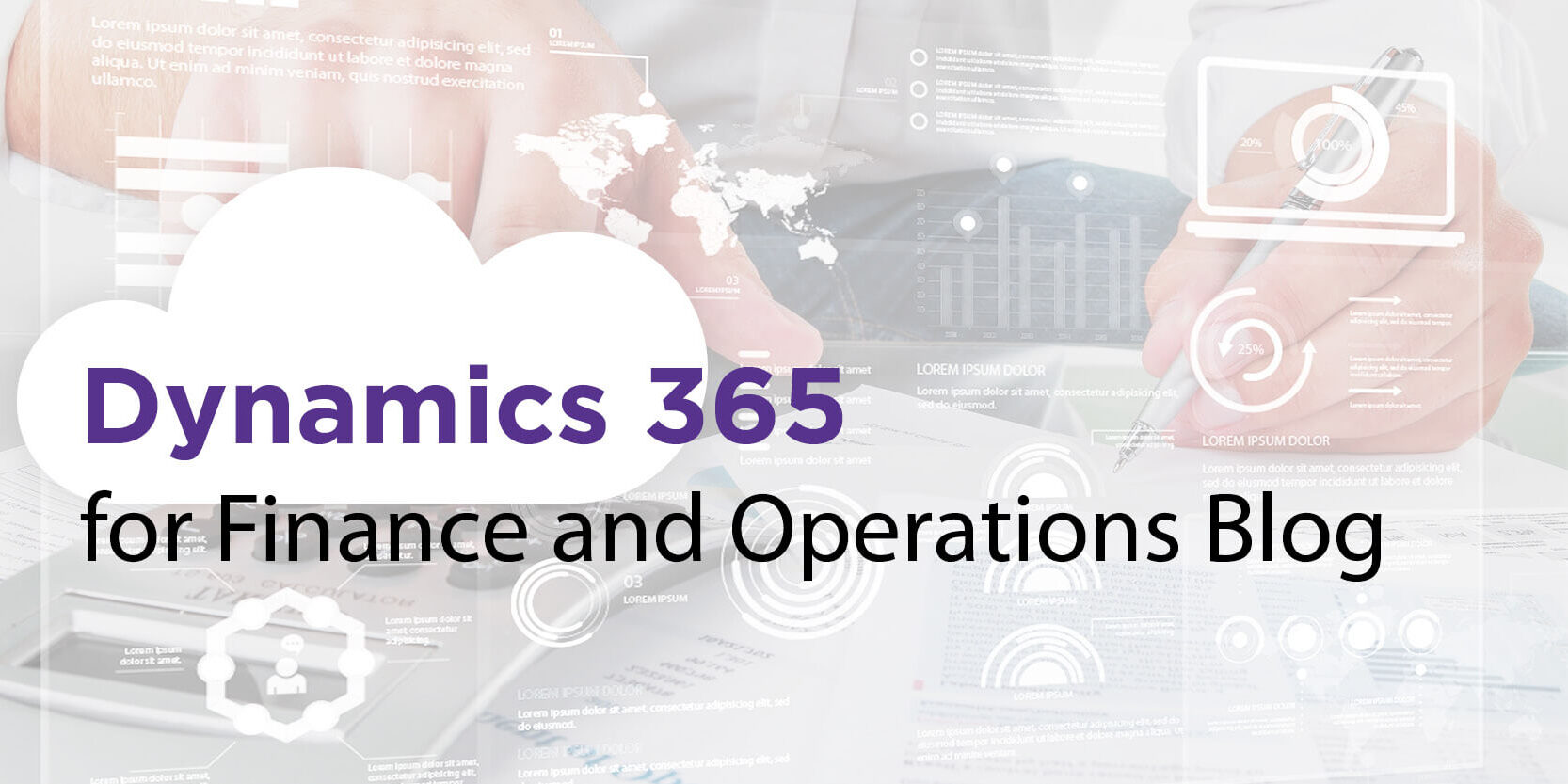






You must log in to post a comment.